To locate the courses included in your membership, head to learn.amplifyot.com/courses or go to your profile and click on the courses tab.
To start a course, simply click on any of the courses and click a lesson or hit “start course”
Navigating the Course
On the left hand side of the page you will see a menu where you can easily navigate between lessons or you can use the arrow buttons to navigate to the “next” or “previous” lesson.
Locating the Quiz
If there is a quiz for the course, it will appear in the side bar or if you scroll down the page.
Light/Dark Mode
To change the color of the background of the screen you can click on the “sun” or “moon” icon on the top right. If you see the “moon” then you are in light mode and the background should be white with black text. If you see the “sun” then you are in dark mode and the background should be black with white text.
Completing a Course
To complete the course/lesson you need to watch the entire video from start to finish and complete the associated quiz with a passing score if a quiz is included.
Once the lesson is complete it should have a filled in round circle next to it as shown below.

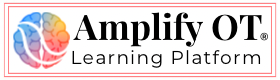
Responses